Adding a Dedicated Sage User for E2S
It is recommended that a new user called “connector” with the password "p@ssw0rd" is setup which will allow the E2S Connector
to login to Sage. This will allow you to track postings made by E2S within Sage.
From v27 (2021) of Sage 50 the way you add users has changed (the old method is at the end of this section).
You can create a new Sage user from within Sage via Settings > User Management > Users

Click New...
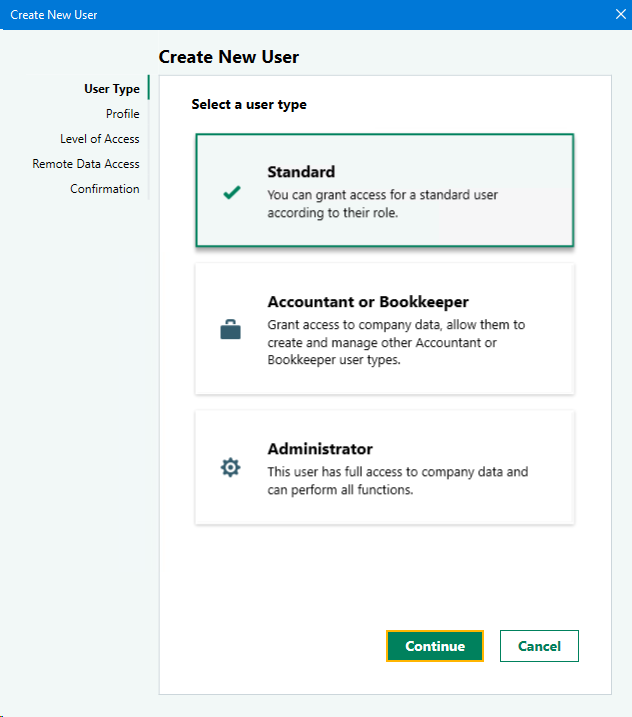
Select Standard and click Continue...
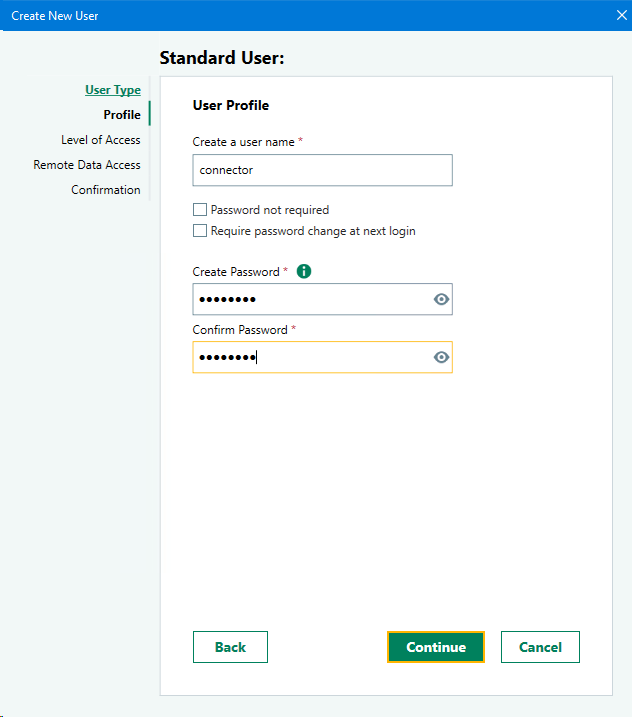
Add your user (we recommend the user name connector and password p@ssw0rd) and click Continue...

Set the access level (we suggest full access by using Select All) and then press Continue...

You can decide whether to give the user Remote Data Access (this will not be used by E2S so we suggest not), and press Continue...

Press Save on the confirmation page and you should then see your new user in the user list...

If you have a one user licence you can use the same login credentials as the existing user, the
Configuration tab within the E2S Connector will need to be amended accordingly.
For versions of Sage 50 prior to v27 (2021) use the following method...
You can create a new Sage user from within Sage via Settings > Access Rights
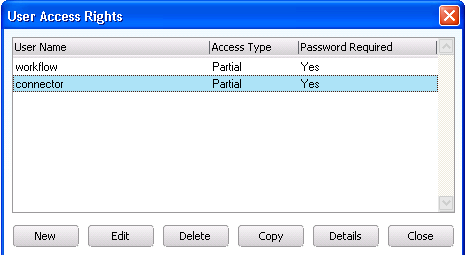
Click New
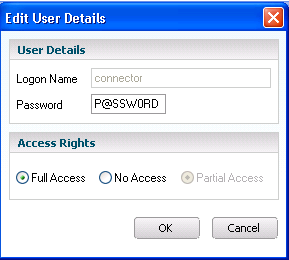
Add your user (we recommend the Logon Name connector and password p@ssw0rd) and you give the user full access.
Click Save