Uploading Data
Please note we recommend that you always back up your Sage company before uploading any data.
To upload data you would populate the Excel file you are using (in the Excel File field in the Configuration tab) with the data you wish to load and then select by clicking the appropriate load options in E2S and then press the 'Run' button...
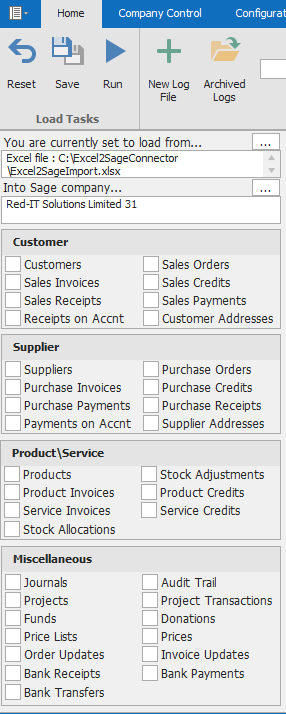
E2S will connect to your selected Sage company and the load all selected options.
You can check on progress in the message box at the bottom of the screen for large uploads. For a few records you will notice a message telling you the upload is complete within a couple of seconds.

You can also follow progress on the Log File display on the main screen to see if there were any problems or to confirm all you records were uploaded to Sage correctly.

Note that you can 'uncheck' all options with the Reset button and also 'Save' all currently selected options. This selection will then automatically be selected for you the next time you start E2S. This will be useful for anyone who always runs the same two loads, for example.
From version 2020.09.1 you can also run a single load by double-clicking on the load description, I.e., "Customers".