Company Control
You can update the Sage Install Folder in configuration by using the Company Control tab. Note that from 2020.09.1, pressing the button next to the Sage Company field on the main tab will also take you directly to this tab.
When you first set up the system you will have one demo company pre-loaded, but as this will be based on an assumption of your system's path structure. On entering the tab E2S will automatically try to read all Sage companies.
The process will read your registry and local install of Sage to try and identify all available Sage companies and populate the fields on the screen (see example below)...
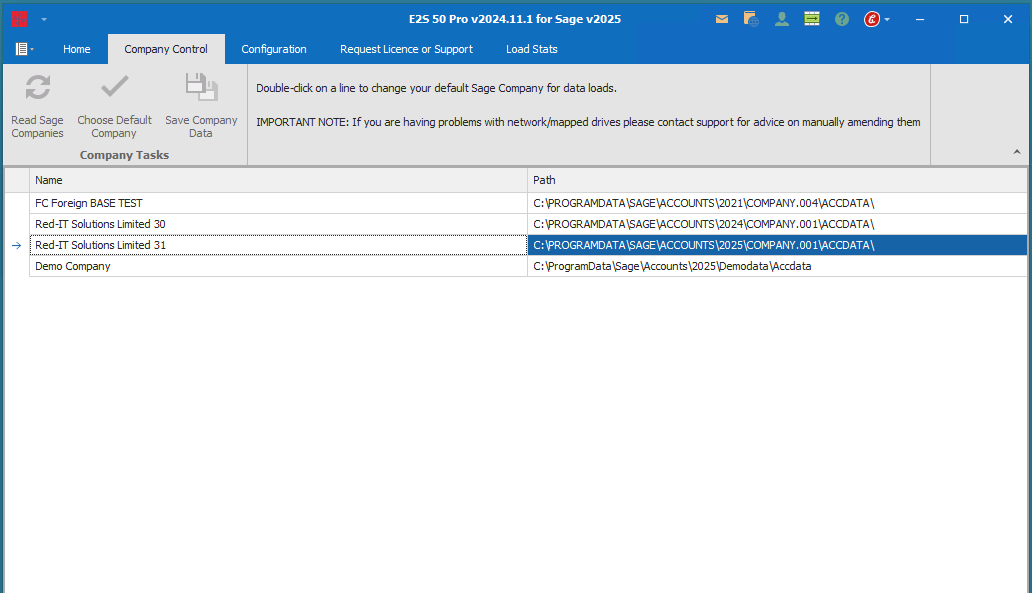
To select a Sage company double-click on a line.
NOTE:
If you're using a Mapped Drive letter within the E2S Connector to point to the company data, you may need to try using either a UNC path, or the IP address of the server. Examples below:-
\\YourServerName\ProgramData\Sage\Accounts\2017\Company.000\Accdata
\\192.168.0.1\ProgramData\Sage\Accounts\2017\Company.000\Accdata
In this case ask support to help you manually enter the path into your configuration or you can use the configuration key "Update Companies Manually" to give you manual access to this tab.
Click on Read Sage Companies button, and the following pop-up will appear...
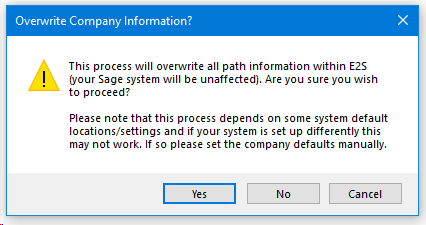
Once the grid is populated with companies you can double-click on a line to select it or select it and then press Choose Default Company.
The Save All Changes button will ensure the companies are saved for next time.
If the company name is displayed as: Cannot open SETUP.DTA
E2S can connect to your Sage data, but it cannot find the Sage Company names held in the local registry.
Again, ask support for help in this case.
If you want to post to the SAGE DEMO company, verify that it is the one that your SAGE version is displaying as Sage provides two versions of the DEMO data in different locations by default:
C:\Documents and Settings\All Users\Application Data\Sage\Accounts\2020\Demodata\ACCDATA
C:\ProgramData\Sage\Accounts\2020\Demodata\ACCDATA
You can identify this when starting Sage or looking in Help/About for the relevant Data Directory.