Installation and Registration
Once you have downloaded the relevant setup zip file from the e2s.co.uk Trial Download section and unzip the setup file (SetupExcel2Sage.exe) to a local location of your choice and run it by double-clicking.
You will see a screen like this...
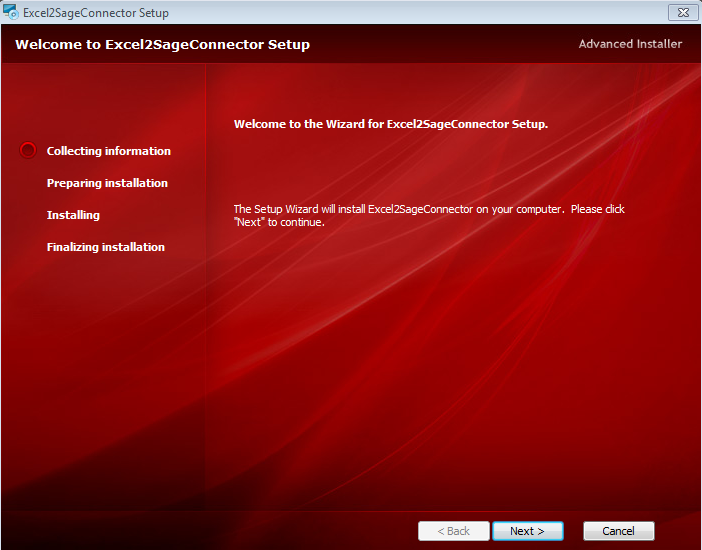
Click Next until you are asked to agree to the licence agreement...
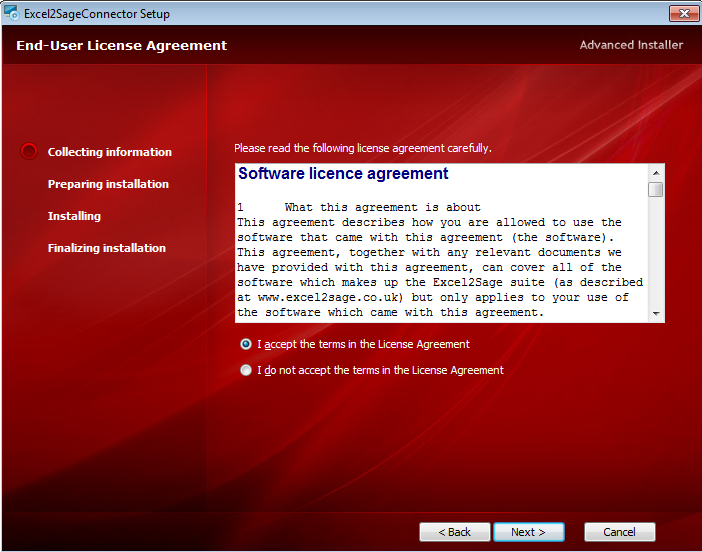
Once you have read and agreed to the licence terms click Next...
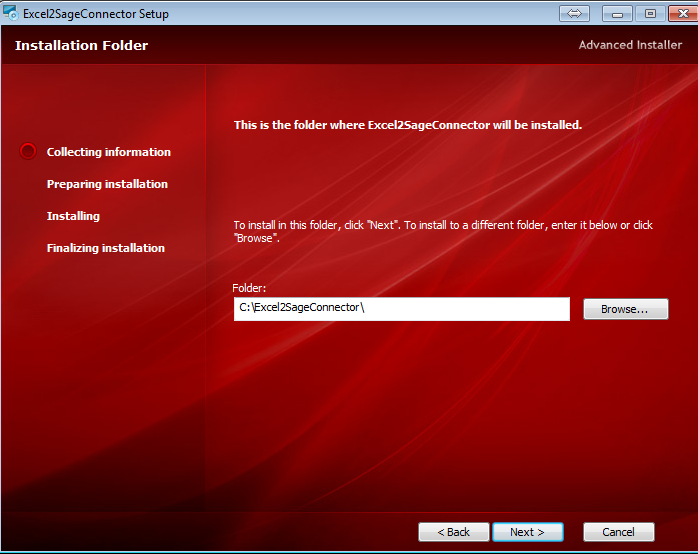
Select the installation folder (usually C:\Excel2SageConnector) and click Next again...
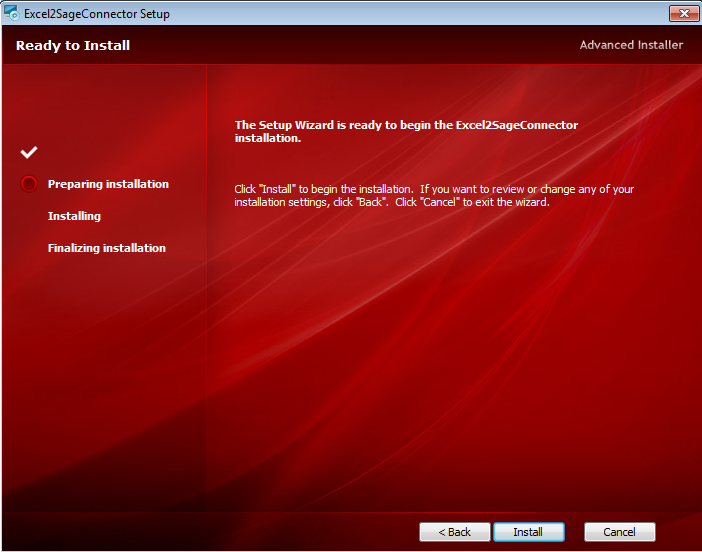
Now we have collected all the relevant information click Install...
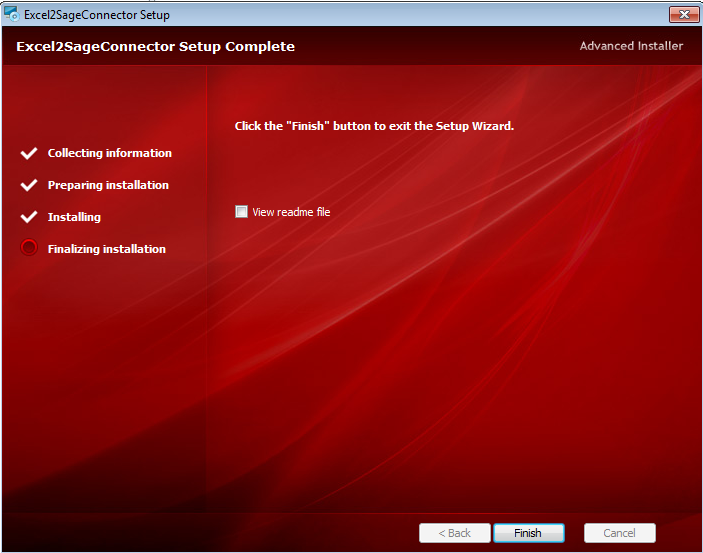
Now the installation is complete you can view the readme file on exit (this explains how to set-up 3rd party access to Sage if not already enabled and if required) and click Finish.
You will now have shortcuts to the programme on your desktop and in the E2S group on your Start menu. You will also find shortcuts to the Excel file provided and to some user information.
Note: During the installation process, depending on your PC settings and installed software, you may see a window like this...
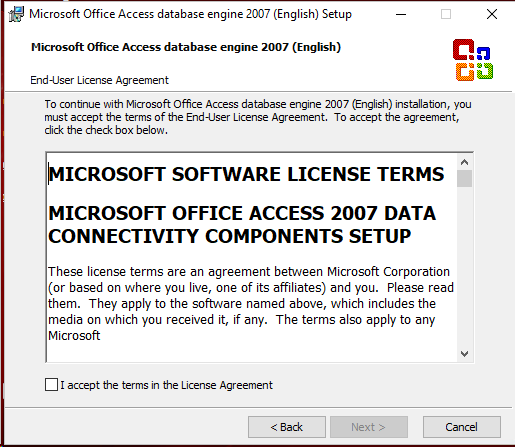
... click the I accept box and click next and then Install on the next screen. This software is vital for reading Excel XLSX files. You should see a window like this...
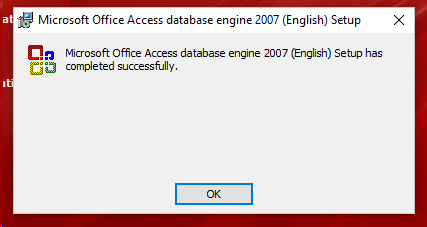
... when this process is complete and you may continue with the E2S installation.